To enable payment processing, you need to enable prepayment in each property .
After having set up your Payment Processing Account successfully, you need to enable prepayment in each property to finally enable payment processing. You can perform this process even before your payment processing account becomes verified as the payment processing will only activate with a verified payment processing account.
Enable payment methods in your storefront
As soon as your payment processing account becomes verified payment processing will be activated in your storefront.
You can select your payment methods here:
LODGEA Management Console -> "Storefront & Websites" -> "Edit Website" -> Custom Template -> Page "Booking -> Widget "Booking Payment"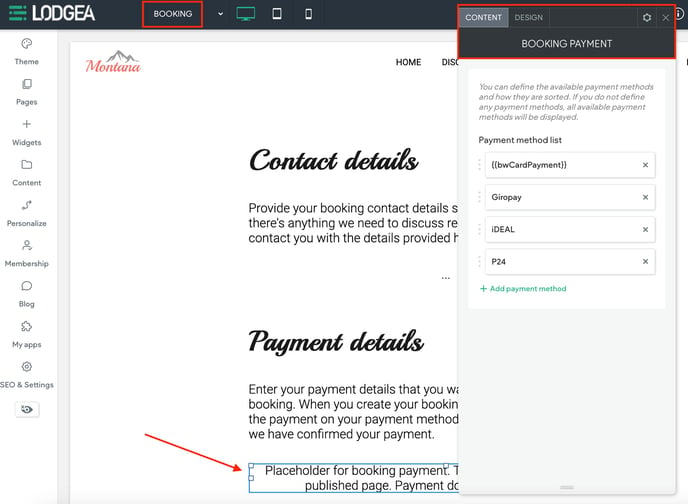 Choose payment methods for your storefront
Choose payment methods for your storefront
▶️ Apple Pay and Google Pay are enabled automatically
Both Apple Pay and Google Pay are enabled as soon as the users browser supports either Google Pay or Apple Pay. These services are activated by default and cannot be switched on or off. Note that Apple Pay requires an Apple device (iPhone, iPad or Mac) with the Safari browser and an active card in the Apple Wallet. Google Pay requires the user to have a Google Wallet with an active card activated and the Google Wallet activated in Google Chrome.
You can enable and disable payment methods at any time. Notice that switching payment methods on or off has no effect and already processed transactions.
Enable prepayment in your properties
In the default policy or within each rate's policy, you need to set the prepayment policy to the value of Prepayment is due immediately after booking. If you do not set this policy, the payment form will not appear and users are able to create bookings without providing a form of payment. This allows you to offer both rates with prepayment and without prepayment. It is recommended to use prepayment for all properties and rates, regardless of the cancellation policy.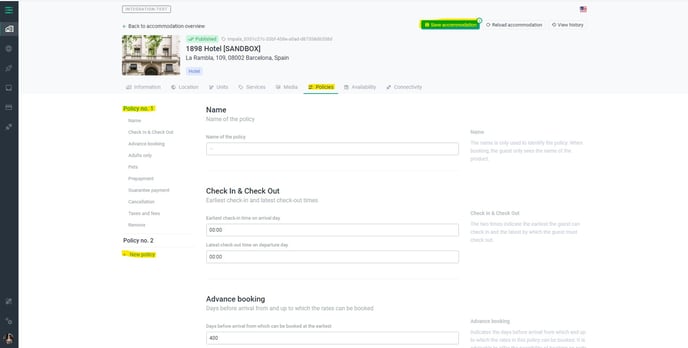
Enable prepayment in your properties
Once you have applied the changes to your property, the payment processing will immediately become available on your storefront for this property and/or rate. You can check the availability of your payment processing by selecting a property, date range and proceed to the booking form without submitting a payment.
⚠️ There is no payment test system
Note that the payment processing is armed and productive on both your test and your production sites. There is no test system for payments. Hence any transaction or form of payment you insert in either of your websites, will be charged and incur charges and fees. It is also not recommended to make test payments on your sites as it may have a negative effect on your account and the cards or forms of payments used.
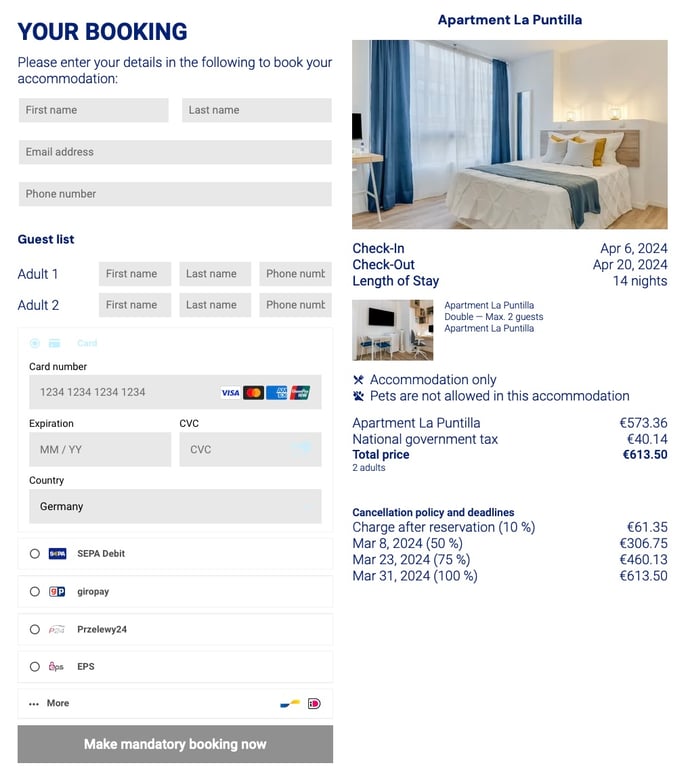
Payment form on your storefront
Payment processing is now activated on your storefront and your users can now use their preferred form of payment when booking your accommodations. Bookings are only created and charges incurred once a payment is completed by a user. You can find further information on charges, fees and refund handling in this documentation.
