The Meta business automation provides a data feed for Hotels on Facebook and Instagram plus the automated setup of Facebook Events.
The Meta marketing automation inside LODGEA provides two core features. It allows extracting a product data feed for Hotels on Facebook and the automated setup of the Facebook Tracking Pixel for Facebook Events.
Connect your product data to Facebook Commerce
Before heading to Facebook Commerce Manager, copy the Facebook XML Product Data Feed URL from the field in the Facebook Business configuration within the marketing automation section.
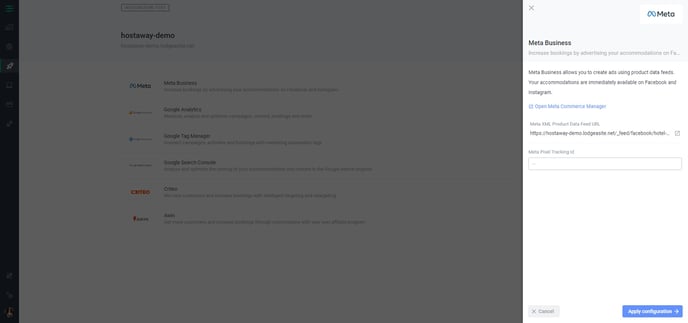
Go to the Facebook Commerce Manager under https://business.facebook.com/commerce and create a new catalog in your Facebook Commerce account by clicking the "Add Catalogue" button. The name of the button might be different depending on the language you use.
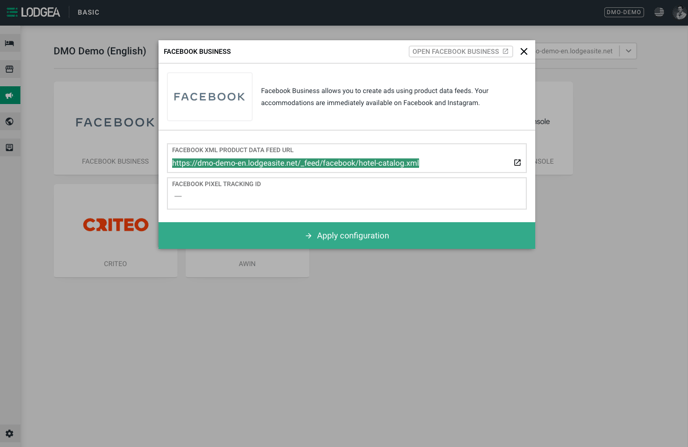
Create a new catalog
Regardless of what type of accommodations you are using, the type of catalog should be Travel → Hotels. The hotel data feed from Facebook provides specific data fields for vacation rental for example. If you have created accommodations other than Hotels in LODGEA, these fields will also be part of your data feed.
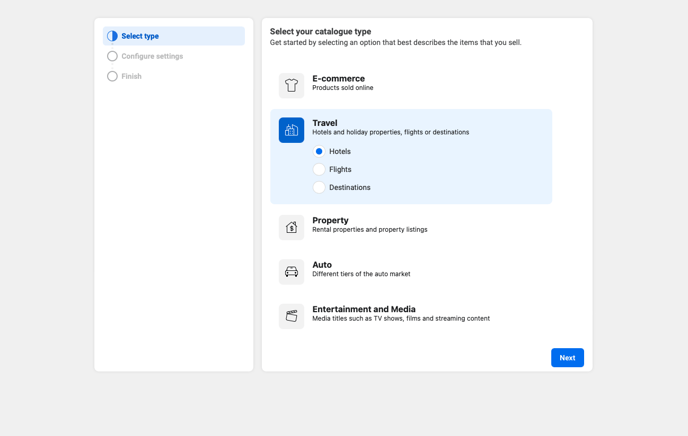
Import the feed data source
Once you finished creating the catalog, you can navigate to Catalogue → Data sources. Select the Data feed option and click next.
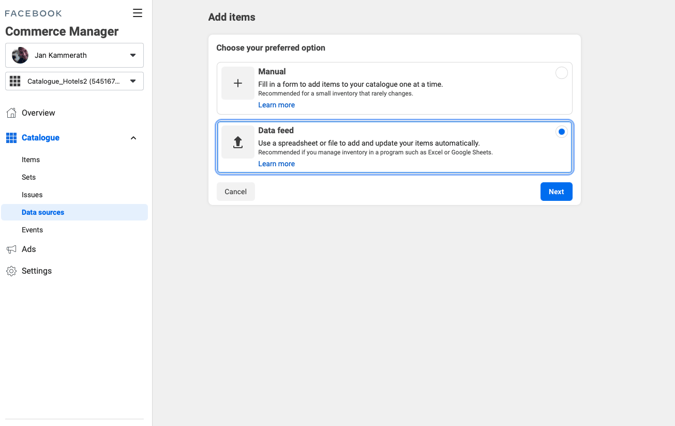
Select Scheduled feed to ensure that your data feed is constantly updated. Facebook will periodically pull the data feed from your site and update the contents from the feed.
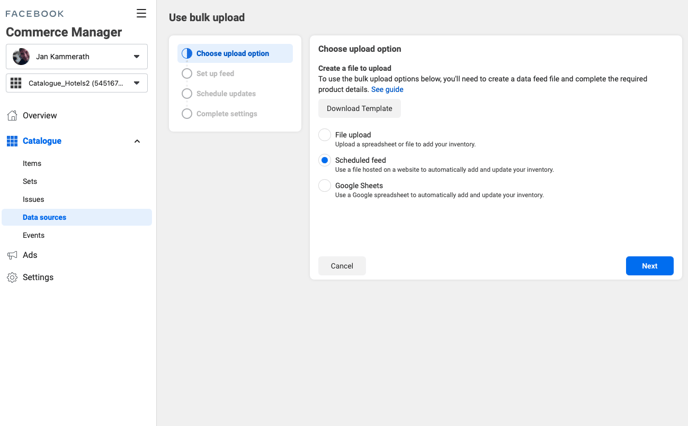
Paste the URL from the Management Console into the URL field in the Facebook Commerce Manager. A Username and Password is not required to access the data feed, so you can leave these fields blank.
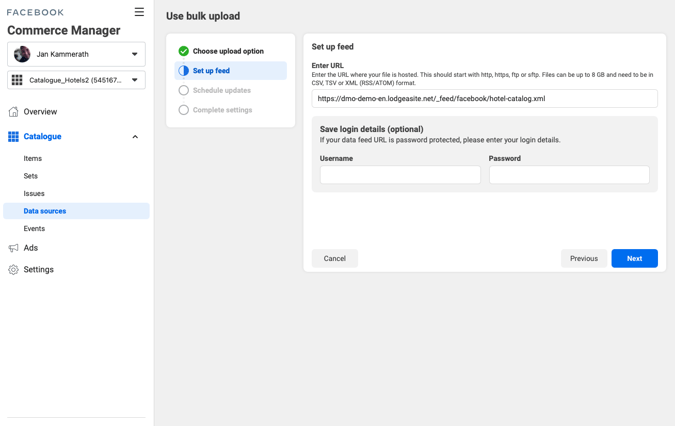
Set the schedule to daily and chose any preferred time. DO NOT use an hourly schedule as it might lead to issues when the amount of accommodation content in your account grows.
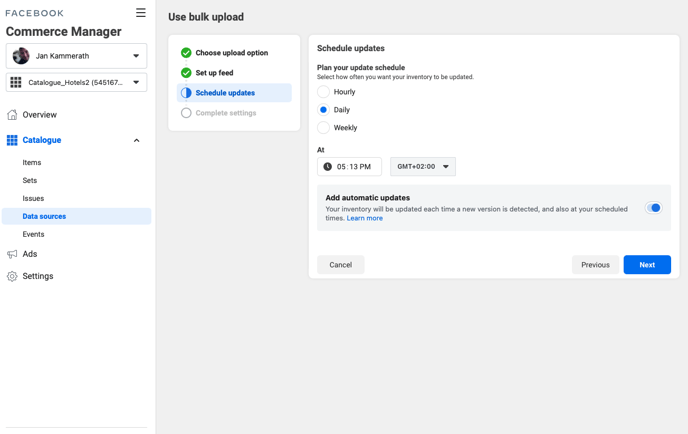
Verify the imported items
Once you have entered all the information, the Facebook Commerce Manager will automatically detect the currency and define a name for the data source. Once you hit upload, Facebook will start to import all your accommodations into your Facebook Commerce account.
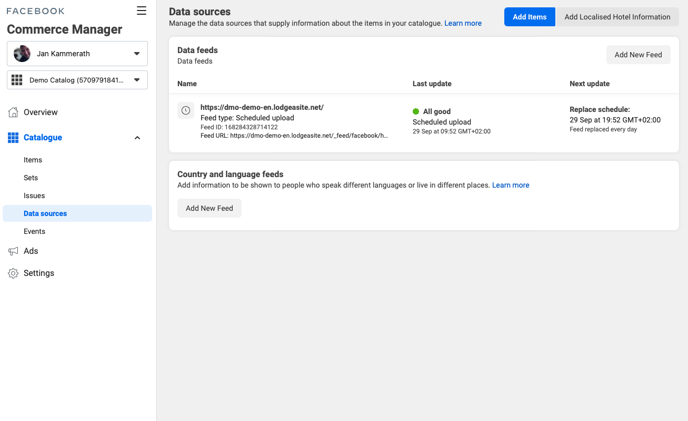
After upload, import and processing you will be able to browse through all your accommodations in the Facebook Commerce Manager. Further Facebook will also identify any issues with accommodations that were not imported. You can fix these issues in the LODGEA Management Console and trigger a manual import in the Facebook Commerce Manager.
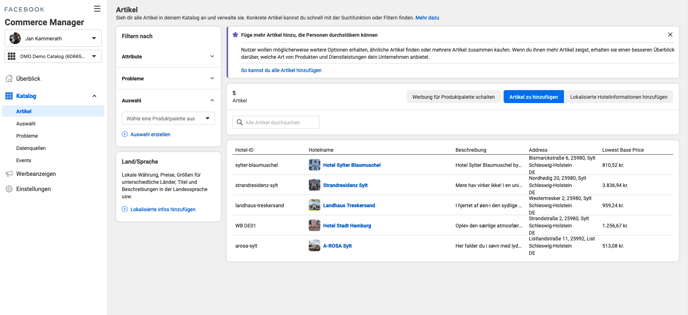
You can also view specific accommodations that were imported in the Items section of your catalog within Facebook Commerce Manager.
Create a Facebook Pixel for tracking
To enable tracking of your campaigns and revenue tracking, can be enabled automatically by inserting the Facebook Pixel ID into the configuration within the Management Console. You can create a Facebook Pixel in the Facebook Events Manager.
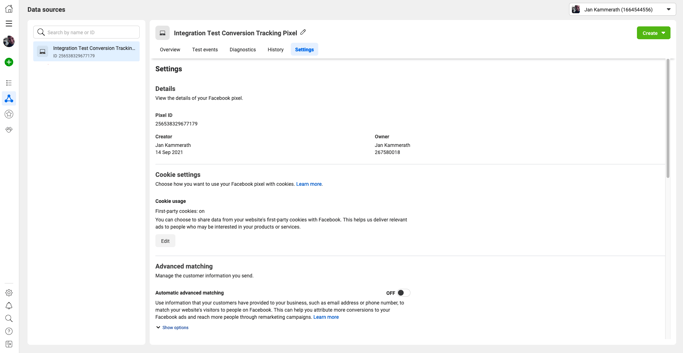
Enable the Facebook Pixel
⚠️ Activate the cookie consent if needed
The Facebook integration will collect user information. If required, you can activate the cookie consent banner in the configuration of your website or storefront. The Facebook tracking will not activate for each user, unless the user accepts the cookie consent. If you have not enabled the cookie consent, the tracking will execute immediately.
Copy the Pixel ID value from the Facebook Events manager and insert it into the Management Console configuration for your Facebook automation. The tracking code will enable immediately after you click apply configuration.
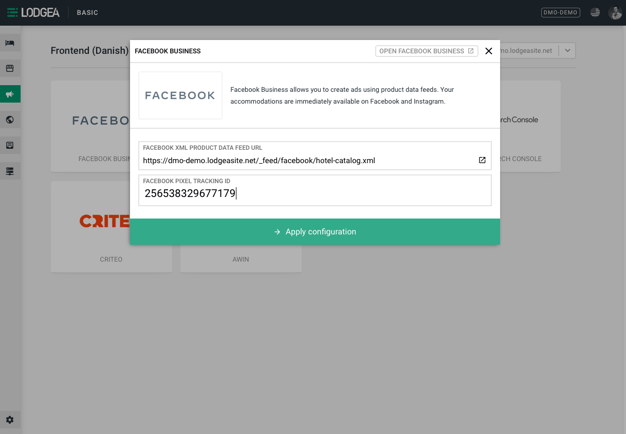
Page views, purchases and other events are automatically transmitted to Facebook once the Pixel becomes active. You can also use the Pixel in your campaign configurations to optimize your Facebook and Instagram campaigns for reservations, bookings and revenue.
✅ It may take up to 24 hours
It will take approximately 15 minutes before the tracking is enabled on your production site. It may take Facebook up to 24 hours before any information and reportings become visible within your Facebook Events reports. If you do not receive any tracking information after 24 hours, ensure that you have used the correct Pixel ID.
