Learn how to connect Hostfully to LODGEA
Hostfully is a vacation rental management software that you can synchronize with LODGEA. The synchronization supports full content as well as availability, price and booking synchronization. All you need to connect is your Agency UID as well as your e-mail address. Once you have activated your properties inside Hostfully, you can connect your Hostfully environment and get started. Even better, there is no limit on how many LODGEA environments you can connect to how many Hostfully environments.
Connecting your Hostfully environment
Connecting your Hostfully account to your LODGEA account requires two essential steps. First you'll need to enable the integration and the properties inside Hostfully and then you'll need to connect your LODGEA account to the enabled Hostfully account inside the LODGEA Management Console. Information about the integration can also be found in the Hostfully Documentation and Help under LODGEA & Hostfully Integration.
⚠️ Limitations of the Hostfully connection
- Cancellation policies cannot be synchronized since Hostfully only provides a plain text field and LODGEA uses standardized policies to calculate refunds and deadlines. You will need to create the cancellation policy for each property individually inside the LODGEA Management Console
- Only Booking.com fee types are supported as LODGEA uses the same standard as Booking.com (Opentravel.org) and thus requires you to define the Booking.com fee type for the fees you want to import into LODGEA
Enabling the LODGEA integration in Hostfully
Before you can get started in the Management Console, you need to activate the LODGEA integration inside your Hostfully account. You can do so by navigating the "Integrations" in your Hostfully account and then setting the switch for LODGEA to "On".
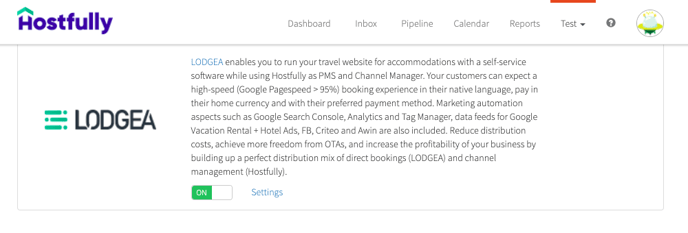
Once the integration is switched on, you need to activate the properties you wish to enable for the integration. Navigate to the "Settings" next to the switch of the integration with LODGEA and also switch the properties on.
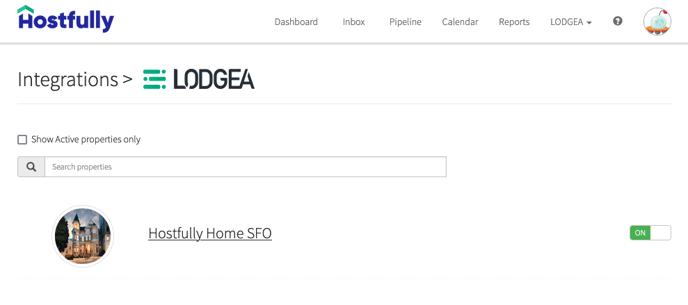
This already all configuration required on Hostfully's end. Now in order to connect your environment you need both your Agency UID as well as your e-mail address. You can find your Agency UID on the very bottom of your Agency Settings page. The email address required can also be found on the Agency Settings page in the Company's Email text field.
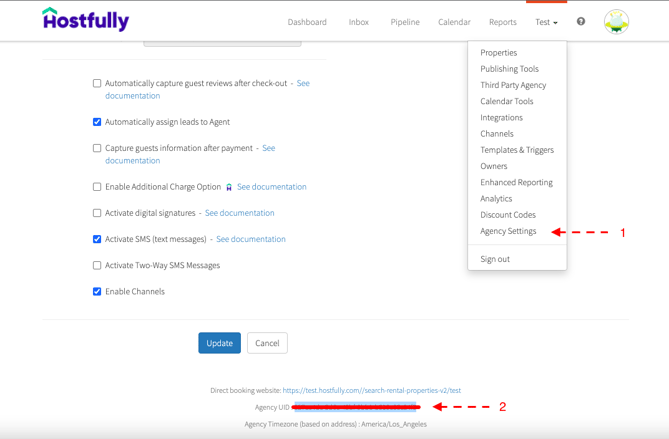
Optional filtering of properties in LODGEA
As mentioned above, you can filter the properties you wish to synchronize between Hostfully and LODGEA. If you operate multiple LODGEA accounts are have your properties connected to multiple LODGEA accounts, you can also define the filters inside LODGEA. To filter properties inside Hostfully you can do this through the integration settings. Filtering properties inside LODGEA requires you to have the Unique ID of the property at hand. You can find that Unique ID on the property editing page inside Hostfully.
Connecting LODGEA to Hostfully
Go to the connectivity section in the LODGEA Management Console. Under Available channel connections click on the Connect channel button of the Hostfully box. You will be prompted to insert your Agency UID and your Agency E-mail address that you collected before. You can also chose whether to overwrite the content and images or not.
▶️ Overwrite content with each synchronization
The Overwrite content with each synchronization option is enabled by default. This means that all contents, images, text etc. will be overwritten when a synchronization occurs. If you wish to only import the contents of your properties once and subsequently manage the content and images in LODGEA, you need to turn this option off. Once turned off, the contents will only be imported initially and subsequently only rates, availability, taxes, fees and bookings will be snychronized.
You can leave the the property list untouched if you wish to synchronize all properties enabled for the integration in Hostfully. By default, LODGEA will import all enabled properties from Hostfully. Optionally, if you wish to only import certain properties, you can insert those into the property list.
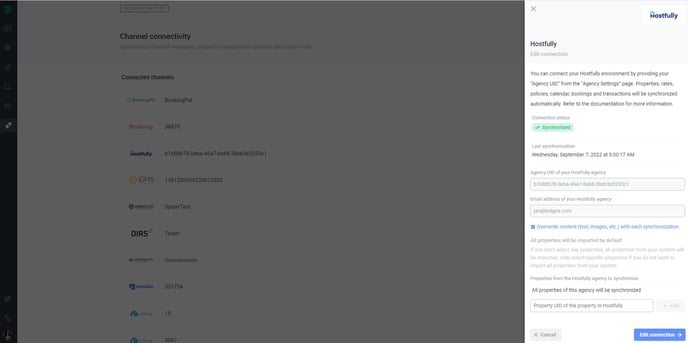
After you've clicked Connect channel and successfully created the connection, the connection will appear under Connected channels with the status Awaiting synchronization. Depending on the amount of properties, the initial import may take up to 90 minutes to complete and you will find your properties in the inventory section of the Management Console afterwards.
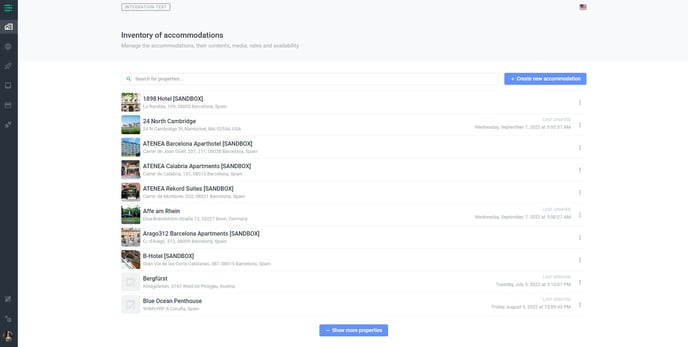
You can now go ahead and continue working with your Hostfully properties inside LODGEA. If you enable new properties in Hostfully afterwards, they will be automatically synchronized within a few minutes since Hostfully notifies LODGEA of any changes in your properties. LODGEA wil also perform a full synchronization of all enabled properties at 1 AM UTC (Universal Time Coordinated) each day.
Bookings and cancellations
LODGEA and Hostfully have a two-way synchronization where LODGEA sends the bookings to Hostfully. LODGEA also observes any cancellation inside Hostfully and allows bookings to be cancelled in LODGEA which are then also cancelled inside Hostfully.
How bookings are transmitted
Bookings made with LODGEA are immediately distributed to Hostfully as a lead. If payment processing is enabled in LODGEA, the lead will be completed in Hostfully and the payment information will be attached. If payment processing is not enabled, the lead will be incomplete inside Hostfully. The user will also be shown the Hosfully UID of the booking alongside the LODGEA booking id when completing the booking process.
How cancellations are synchronized
Users can cancel their booking through the booking page of your LODGEA site. Further you can cancel bookings inside Hostfully as well as inside the LODGEA Management Console in the Bookings and blockchain section. When a booking is cancelled, no matter where, and payment processing is enabled, LODGEA will refund the payment in accordance with the provided cancellation policy. Kindly note: only cancellations are observed. Any other changes to bookings will not be processed by LODGEA.
Multiple connections and synchronization
LODGEA and Hostfully provide multiple connections. If you wish to connect your Hostfully properties to multiple LODGEA accounts, you can enter your Agency UID and your Agency E-mail within each LODGEA account you wish to connect. If you wish to synchronize only certain properties with certain LODGEA accounts, these properties all need to be activated inside Hostfully and can be filtered inside each LODGEA account.
