Learn how to connect Smoobu to LODGEA
The Smoobu connection allows you to synchronize availability, rates and bookings with one or more Smoobu customers. It can be used either as a Smoobu customer yourself or as a channel connecting one or more Smoobu customers.
Prerequisites before connecting
Before you connect a Smoobu client to your system, ensure to have prepared the following. Smoobu does not have images or configuration for transactions available. Hence, these information need to be created in the Management Console beforehand.
✅ Steps to complete before connecting
1. Create each Smoobu accommodation in the Management Console
2. Configure each accommodation to capture customer address
3. Ensure each accommodation has a product with a rate plan attached
With the Smoobu synchronization, you will have to map the Smoobu accommodations or apartments to those you created in the Management Console. The synchronization will then push all rates and availability information into each product and rate plan associated with the accommodation in the Management Console.
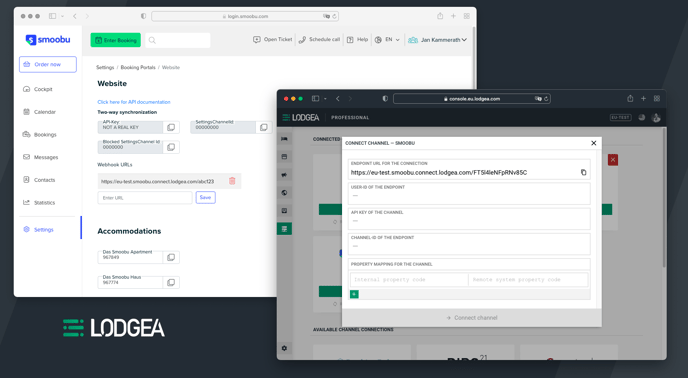
Connect Smoobu and map the accommodations
Add the following information from Smoobu in the connectivity configuration in the Management Console. Subsequently add the endpoint URL as a Webhook in the Smoobu configuration. These values can be found within the Smoobu interface under Settings → For Developers.
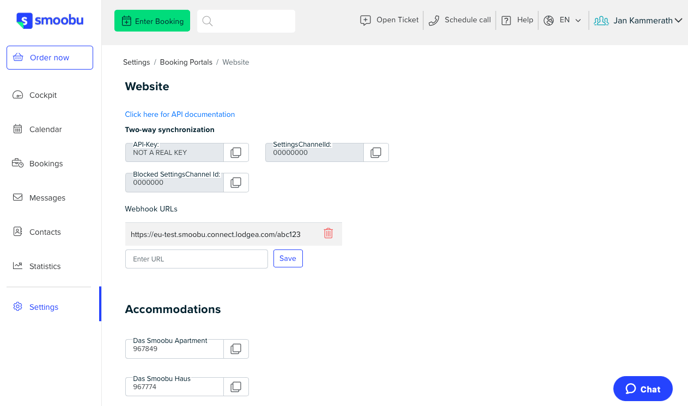
The Smoobu configuration values from the API and Webhook configuration within Smoobu need to be inserted into the following configuration fields inside the Management Console.
| Smoobu Configuration | Management Console |
|---|---|
| API-Key | API key of the channel |
| SettingsChannelId | Channel id of the endpoint |
| Webhook URL | Endpoint url for the connection |
| Smoobu User-Id | User-id of the endpoint |
| Accommodation Id | Remote system property code |
▶️ Where to find your Smoobu user id
The User-Id can be found inside the information box of the Smoobu account on the top right of the Smoobu configuration interface. The User-Id is required to allow connecting multiple Smoobu accounts with the system.
The bottom of the configuration page shows each accommodation, apartment or property managed in the Smoobu account with its corresponding ID number. The internal property code, you created, needs to be inserted into the Internal Property Code-field and the corresponding ID from Smoobu needs to be inserted into the Remote system property code-field.
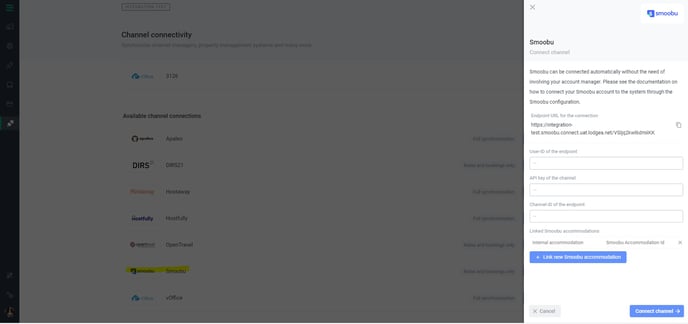
Once the configuration is created and the Endpoint URL is added to Smoobu as a webhook, each subsequent transmission of rates and availability will be updated in your system. Any booking made with that property will be transmitted to Smoobu after the first update of rates and availability was successfully received.
▶️ Transmit all your availability information
Smoobu will only transmit information when new bookings or reservations arrive or when you push the synchronization button within the Smoobu administration interface. It is recommended to push all the availability you require within the system once it is connected. There is no initial batch of availability information that Smoobu will push.
To start the initial synchronization you need to update one of your property price rates once.
Please go to your Smoobu calendar and change one of your property "best price" rate. 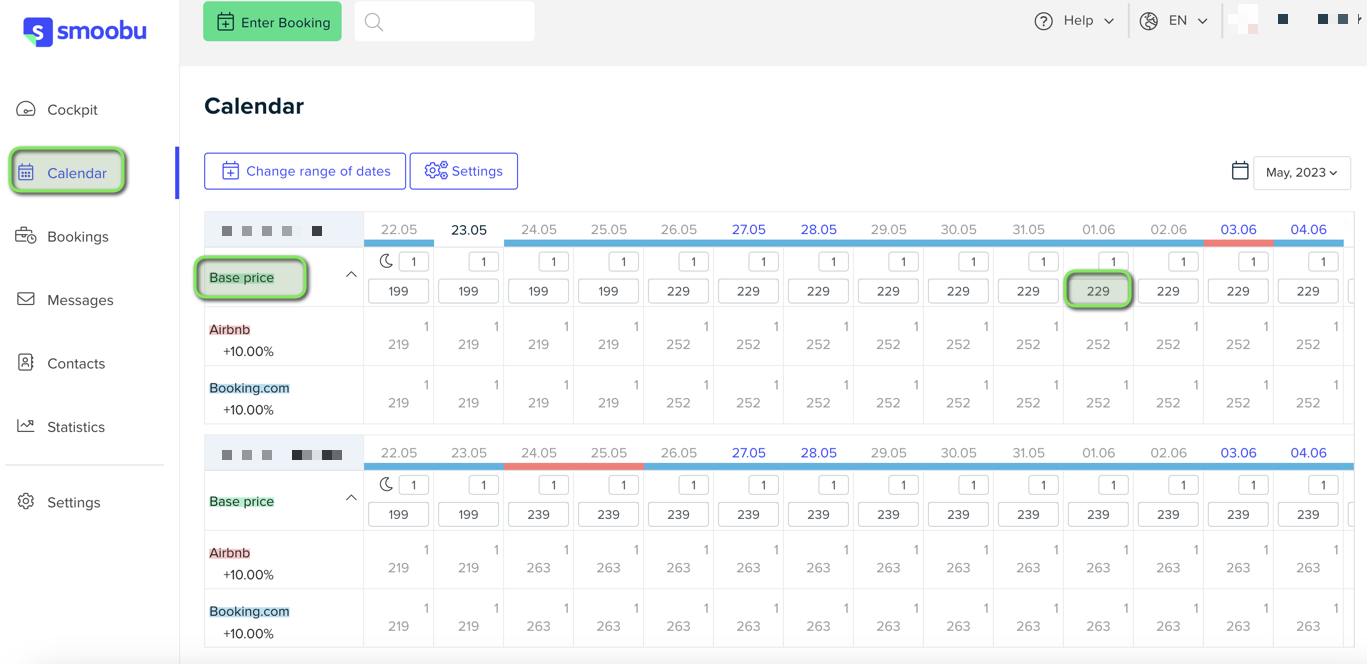
You can instantly change back to your original price and hit the "synchronize now" button.
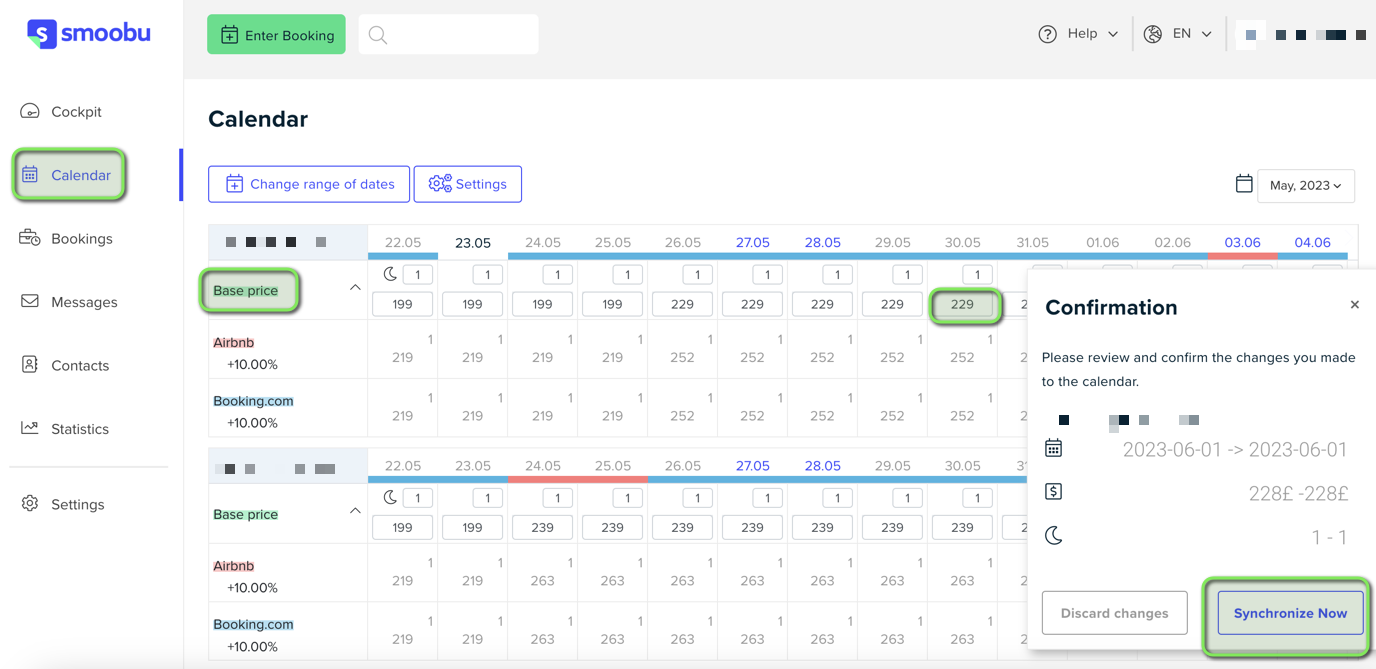
It will take around 15 minutes to have the rates and availability visibel in your LODGEA management console.
