You have entered the required data and finished your trial sign-up. Great! What are the next steps now? We guide you to set up your fully functional test account.
This screen you will see after you have finished your trial sign up.
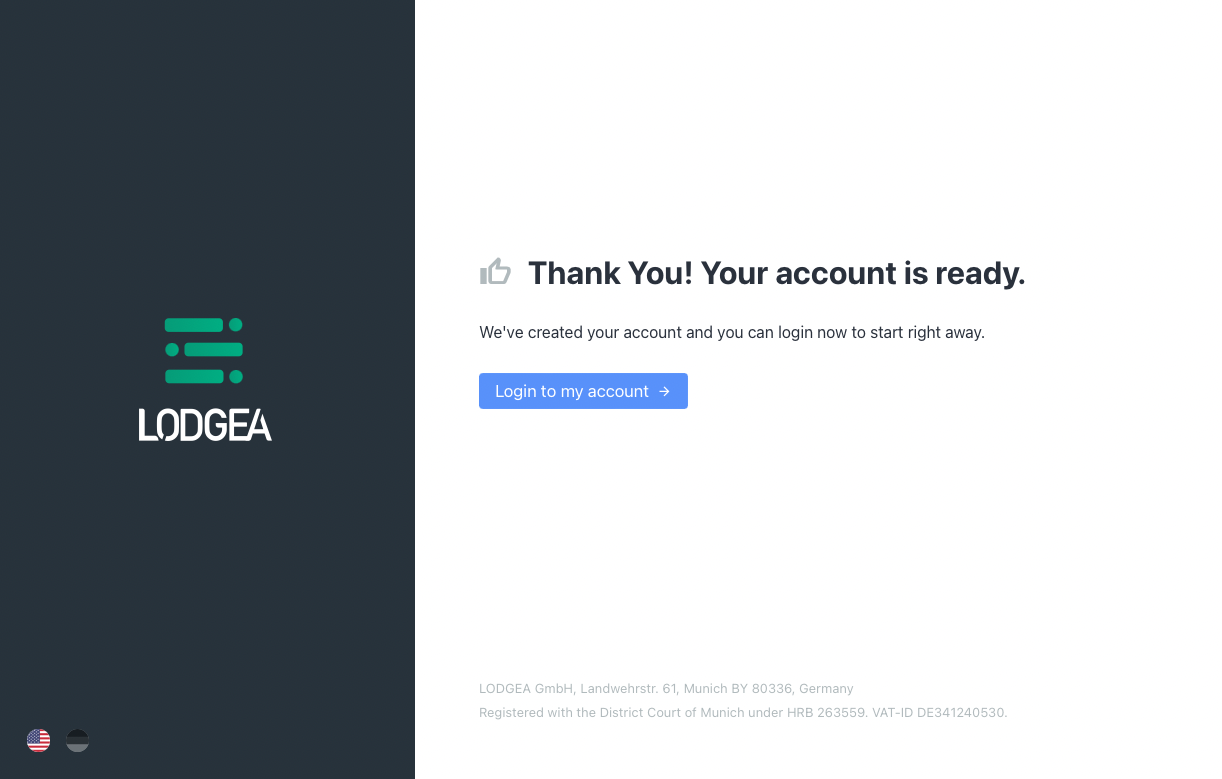
When you have clicked the blue "login to my account" button we will ask you to log in for the first time with either your Microsoft account or Google account.
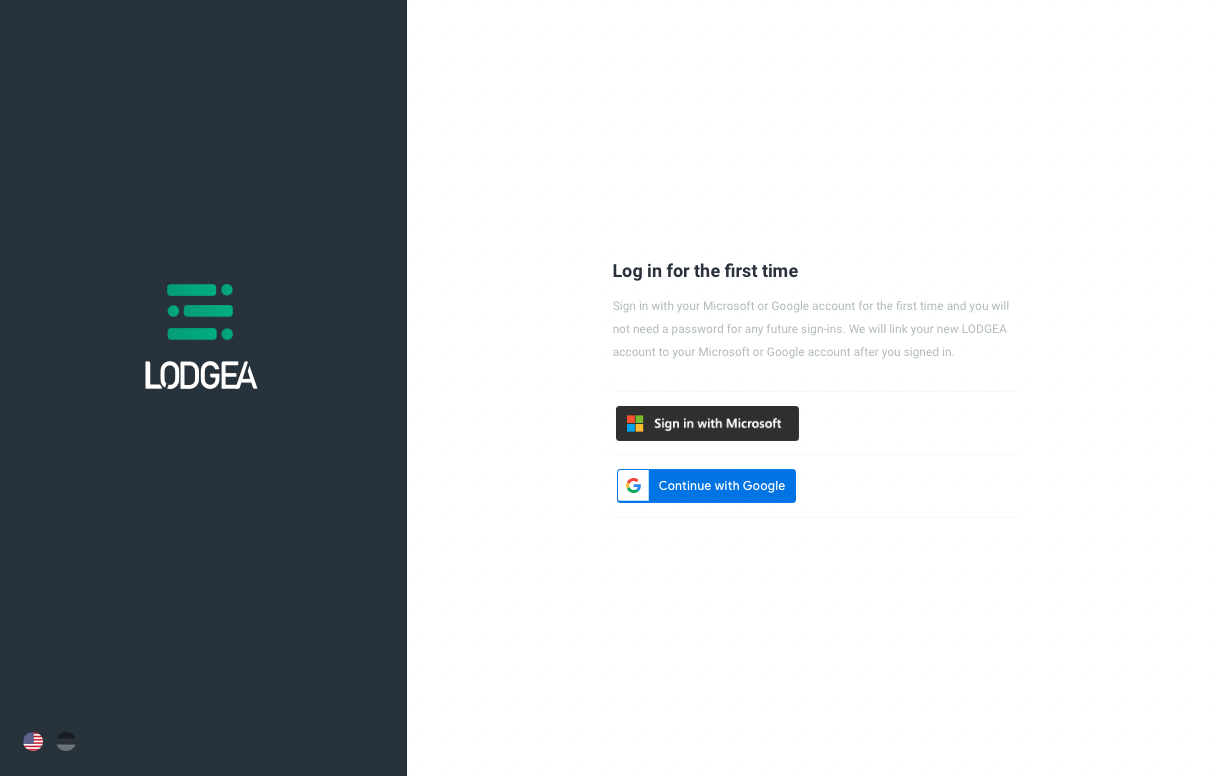
There are 3 steps to take for you to fully activate your test account:
- Language selection
- Currencies and units
- Complete setup
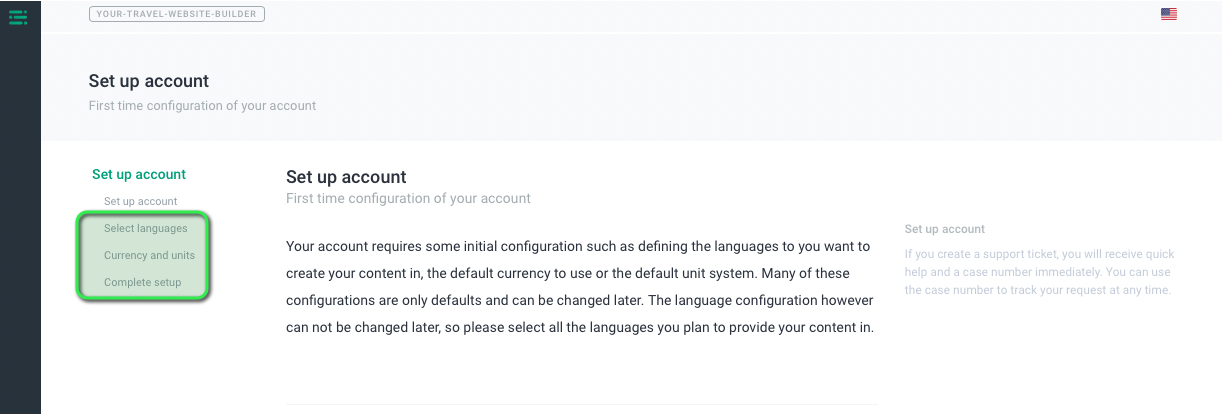
Language selection:
Please note that you can only change the languages later through the support team. Please decide on the languages in which you would like to provide your content, website and booking process.
To select your desired languages, please press the blue button.
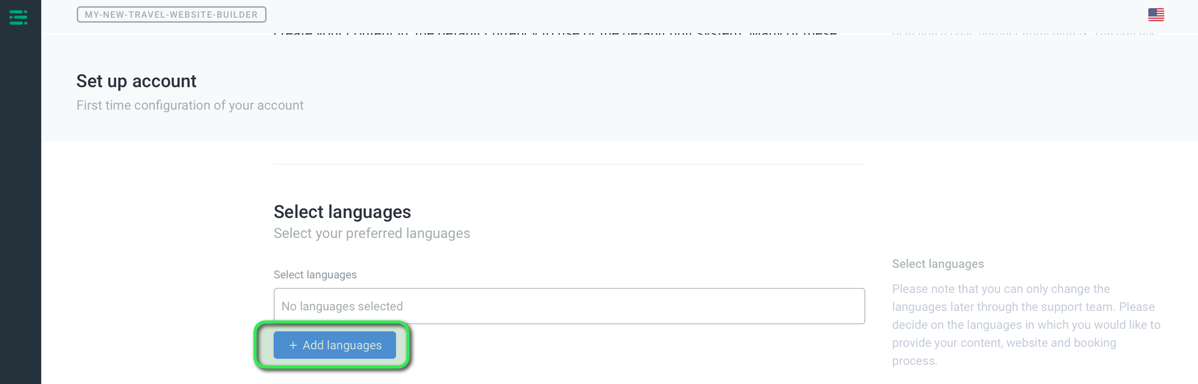
Select your desired languages and apply selection
In a Basic plan subscription you can choose up to 3 languages.
For more languages you would need to select our Professional plan.
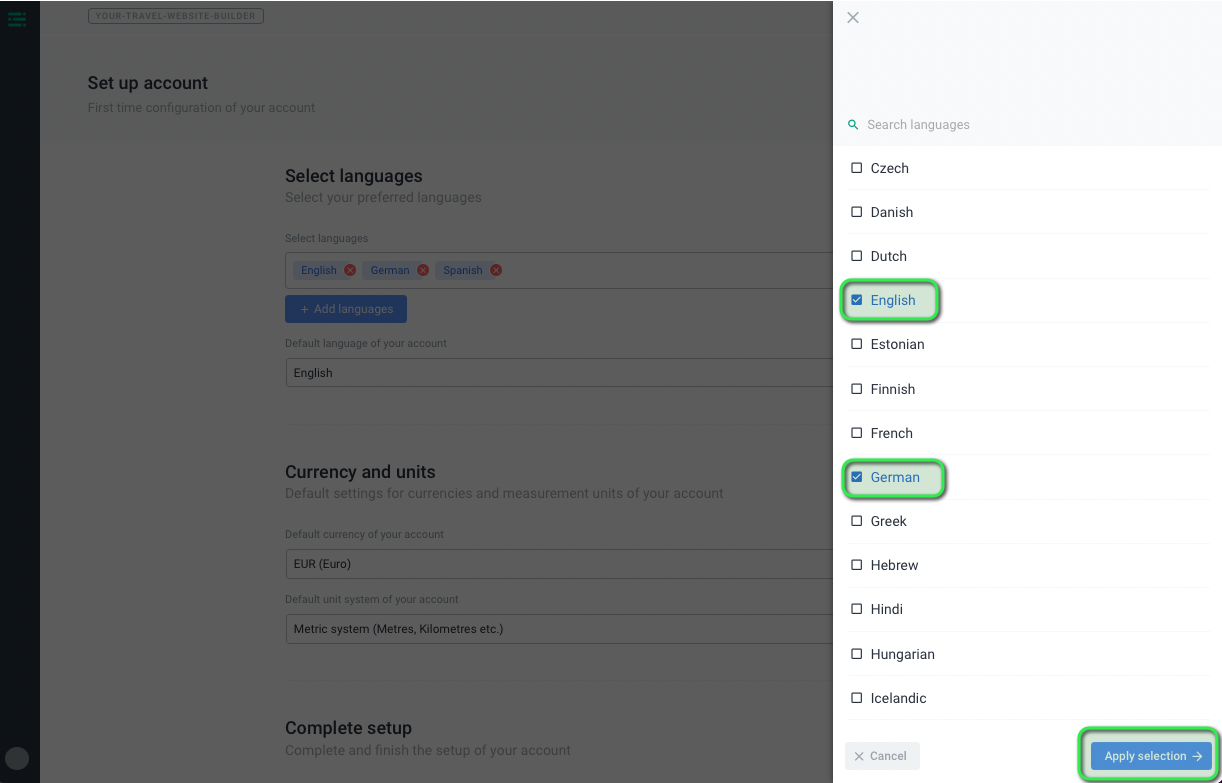
Please also decide which language should be used as your default account language.
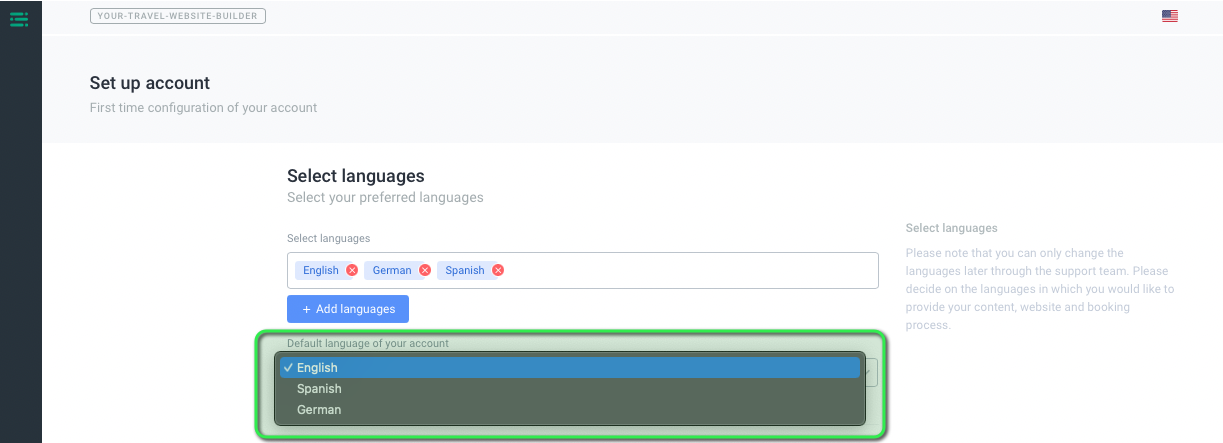
Currencies and units:
These settings serve as a standard for the system and should reflect the standard of your company. You can adjust this configuration at any time for individual accommodations, website and booking processes
With a drop down menu, you can select your currency and the unit system you require for the location of your property. The unit system for example show the distance in meters or miles to the beach or any other point of interest nearby your property.
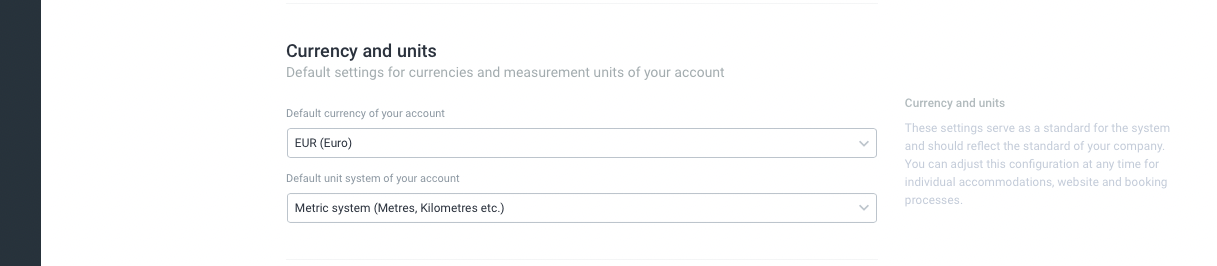
Complete setup:
When you are ready with your basic account set up, you just need to confirm your settings and hit the blue "confirm and complete the account configuration"
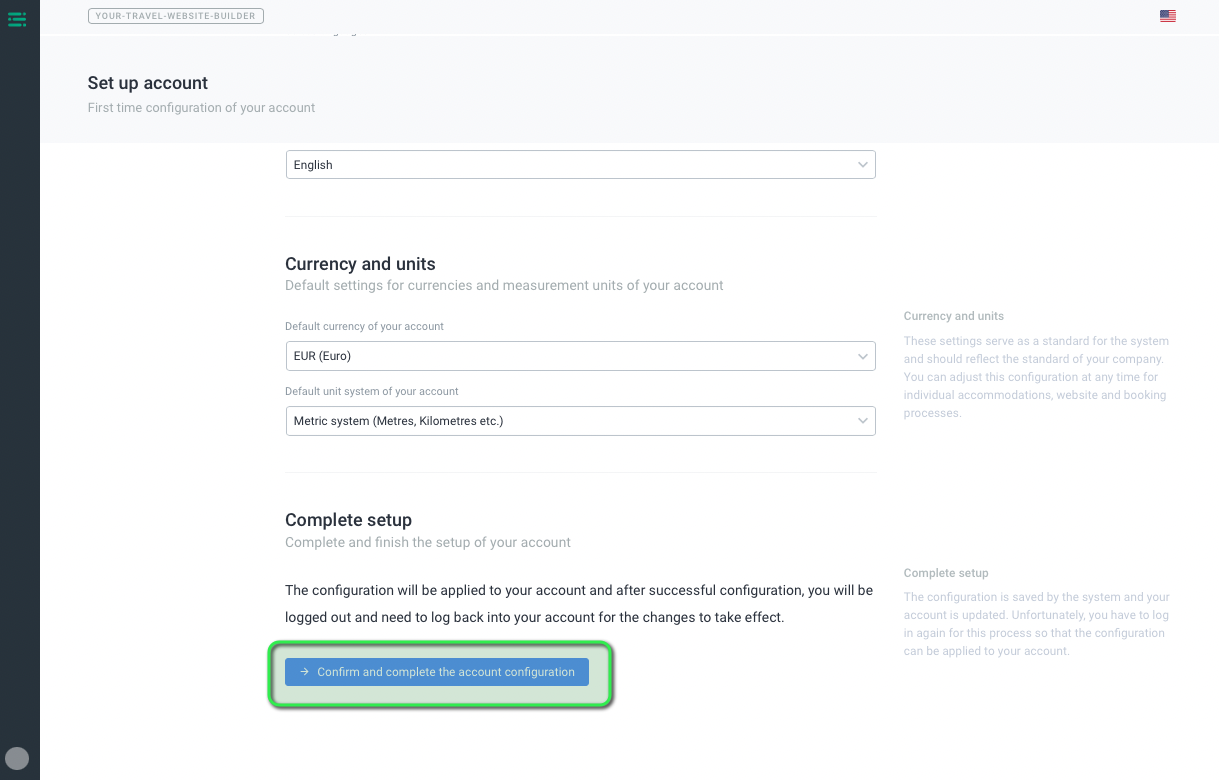
As soon as you confirm your account configuration you will be forwarded to your standard login page from now on.
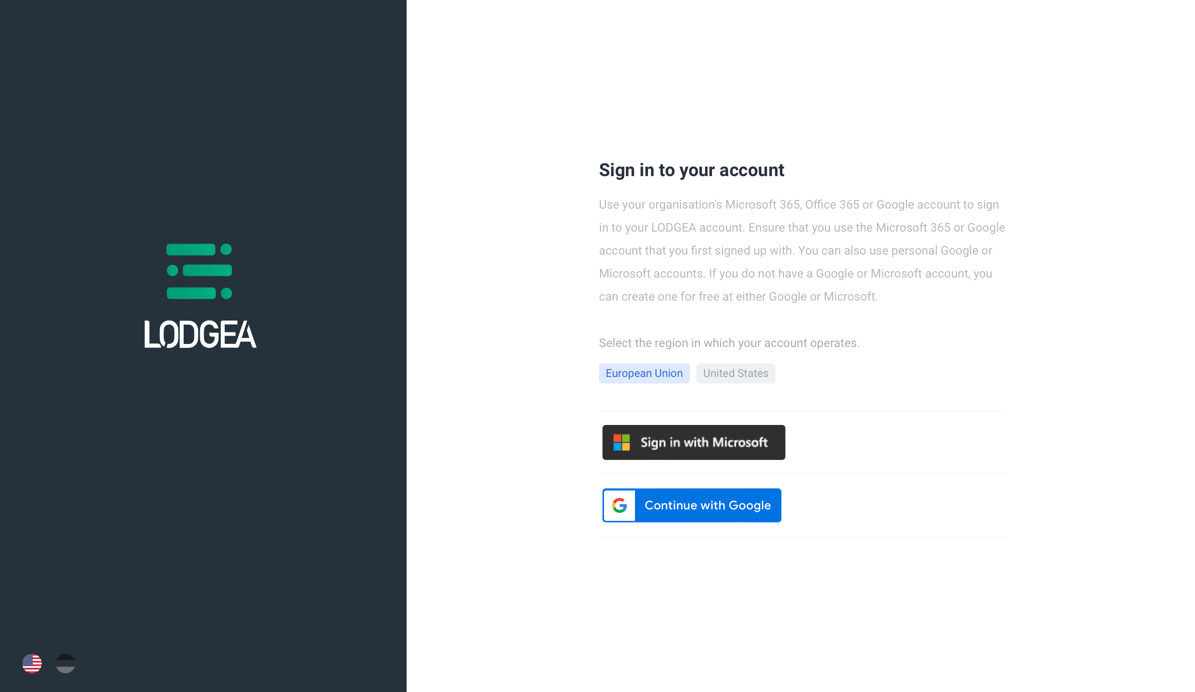
coming soon:
Helpful links to proceed with your test account:
How to navigate in your management console
How to bring your properties in the management console
